自一年多前從Windows 7升級到Windows 10以來,整體使用體驗還算不錯,
是以身邊有人猶豫是否安裝Windows 10時,Norman幾乎都會給予肯定的回應,
但順利使用並不代表OS的一切,對於曾傳出不少隱私爭議的Windows 10,
個人有些朋友─像是無心,確實就因為擔憂其隱私透明度而遲遲不願升級;
所幸Microsoft已經承諾會在這個月所提供的更新中提供用戶更大的隱私管理權,
只要用戶再稍加設定,應該就能降低不少隱私侵害的疑慮─
從Gea-Suan Lin’s BLOG看到的消息,以維護使用者隱私為號召的搜尋業者DuckDuckGo,
日前便在官方部落格刊登了一篇名為”How To Protect Privacy On Windows 10“的文章,
講述了15個能加以調整以避免隱私外洩的設定,雖然無法保證照著做就就沒事,
但對有所疑慮的使用者來說,有改總比沒改好,到底仍是多了層保障 ww
(以下內容引述自DuckDuckGo Blog)
…..1. Use a password rather than a PIN for local accounts.
Whether you use a local account or Microsoft account,
make sure you use a strong, alphanumeric password…..
…..2. You don’t have to link your PC with a Microsoft account.
You can create a local account instead.This avoids sharing data about your account,
although you lose the ability to share data across devices…..
…..3. Randomize your hardware address on WiFi.
Enabling random hardware addresses makes you less prone to tracking across
different WiFi networks. Note that not all devices support this…..
…..4. Don’t automatically connect to open WiFi networks.
Windows 10 can connect to suggested open WiFi hotspots automatically.
Disable this setting to give you more control over your network connections…..
…..5. Disable Cortana to keep voice data private.
Using Cortana, the voice-controlled assistant,
sends commands back to Microsoft as well as data about your files for local search.
Disabling Cortana is more private but you lose voice-control functionality…..
…..6. Watch out for system updates changing your privacy settings.
System updates are enabled by default which could revert your settings or add new ones,
granting more access to parts of your system.
Go back and check your settings after each major update, including looking for new items…..
…..7. Don’t share your advertising ID with apps on your system.
Disabling this also resets your advertising ID…..
…..8. Control which apps and services have access to your location.
You could also disable this entirely if not needed…..
…..9. Control which apps can access sensitive data.
You can block access to features such as camera,
microphone, contacts, calendar and call history…..
…..10. Stop your speaking and typing being sent to the cloud.
Note that this needs to be enabled to be able to speak to Cortana…..
…..11. Keep your account info private.
Decide which apps, if any, should have access to your account details
such as your name and picture…..
…..12. Restrict the apps that can send or receive messages.
Electronic communications often contain sensitive data,
so consider which apps really need access to your email, text or MMS messages…..
…..13. Decide whether apps can control radios such as Bluetooth.
Note that turning this off doesn’t disable Bluetooth,
it just prevents apps from being able to control it…..
…..14. Control apps’ ability to sync with non-pairing devices.
Examples of such devices include beacons that transmit advertising information
to devices in close proximity, such as in retail outlets…..
…..15. Limit the feedback and usage data that is sent to Microsoft.
Note that in “Feedback & diagnostics” only “Basic” is available — there’s no “Disable.”
We recommend also turning off the tailored tips based on your data…..
…..
為了避密免忘記,以下為簡單筆記與翻譯:
1)使用密碼來保護本機帳戶,不要用PIN.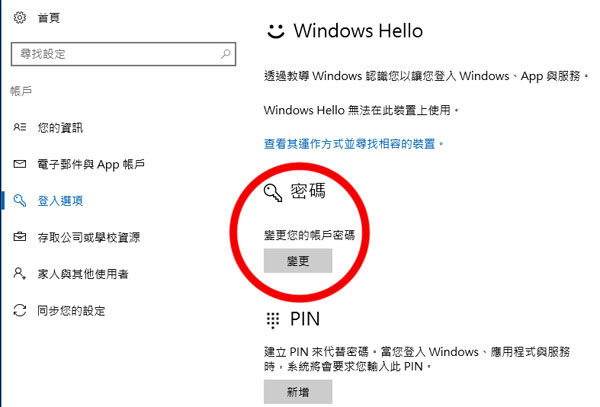
2)不要連結Microsoft帳戶.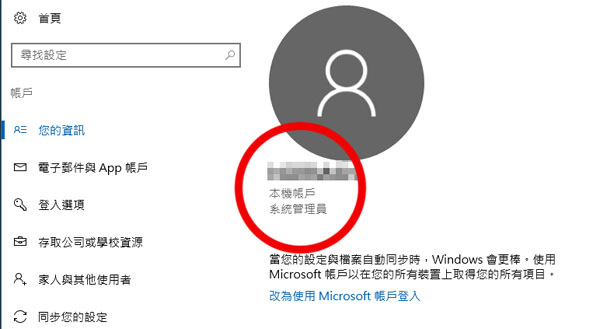
3)把無線網路的硬體位置隨機化(不是每台裝置都支援此功能)
4)不要自動連接到開放的WIFI熱點.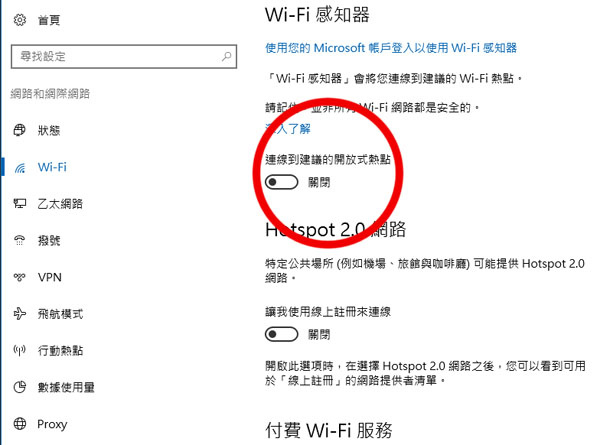
5)關閉Cortana.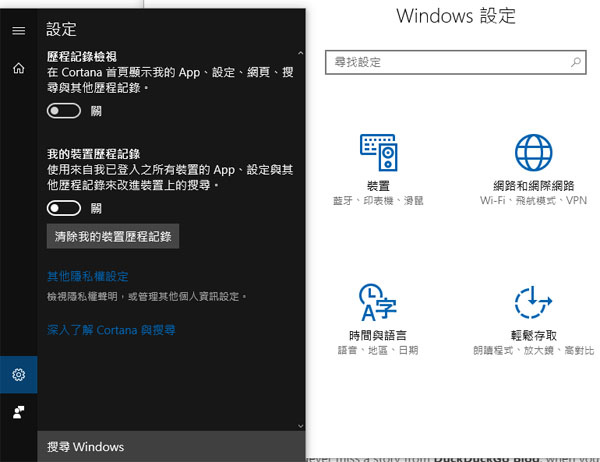
6)注意系統更新後是否會更動隱私設定.
7)不要讓其他應用程式存取廣告識別碼.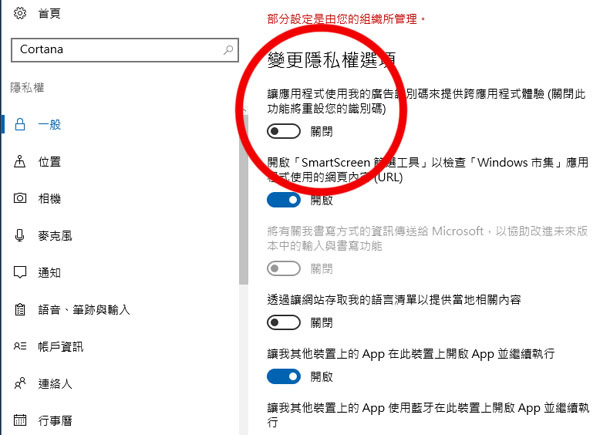
8)要控制那些程式能夠偵測你的位置.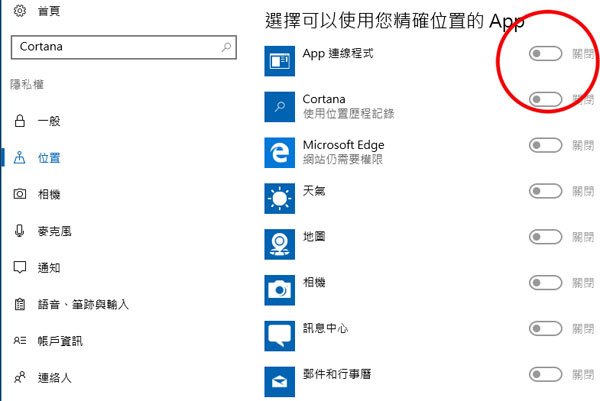
9)控制那些程式能夠取得諸如相機、麥克風等敏感資料.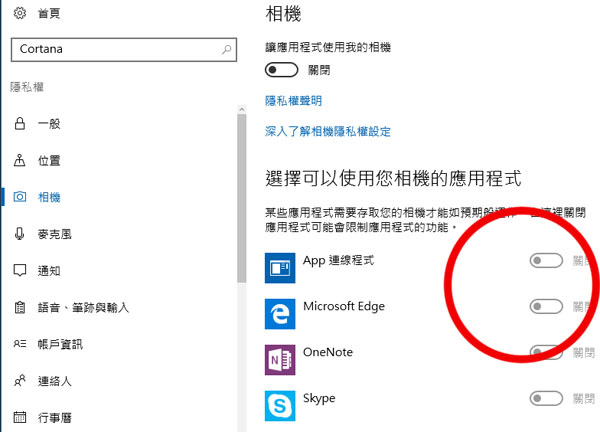
10)停用手寫模式和語音輸入的歷程記錄.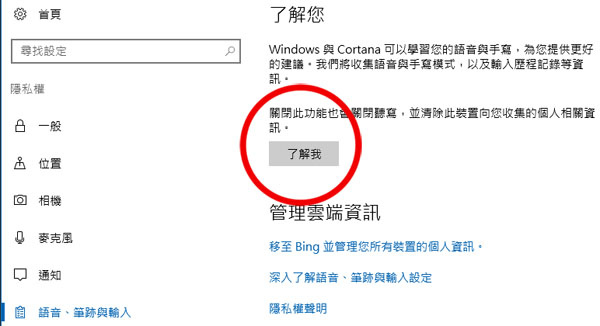
11)保護帳戶隱私,別讓其他應用程式存取帳戶相關資訊.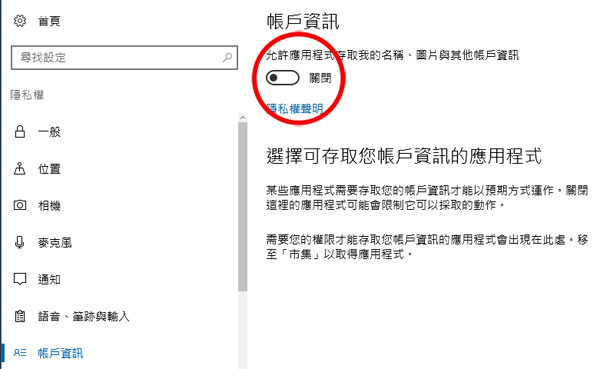
12)控制那些程式能傳送文字或多媒體簡訊.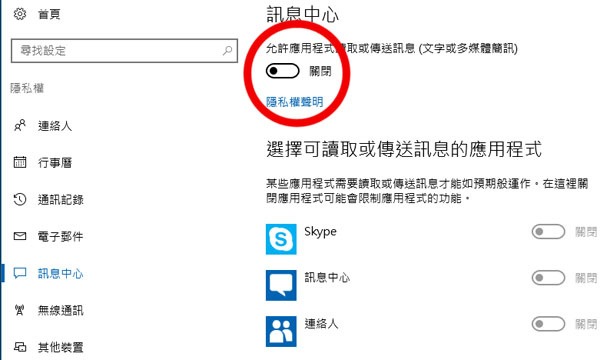
13)關閉應用程式對無線通訊的控制(關閉此項目並不會影響藍芽功能).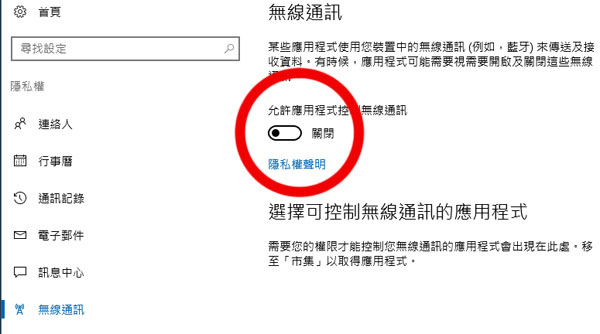
14)關閉與非配對裝置的同步.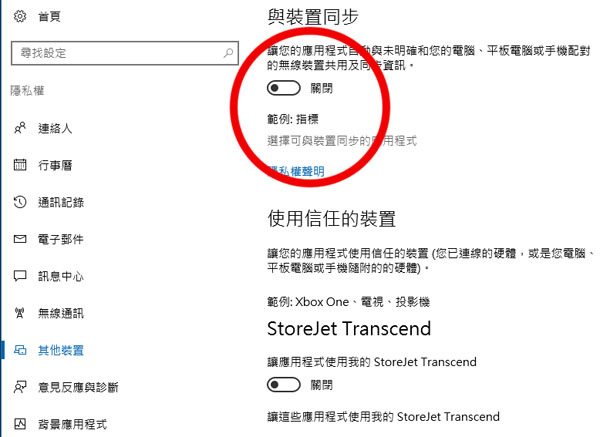
15)將傳回Microsoft的資料控制在最少量.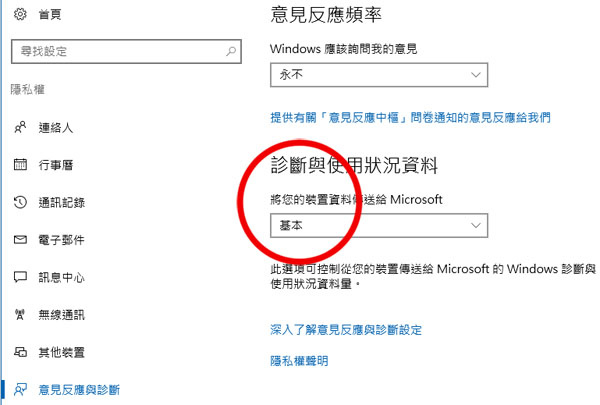
15項中大多在閱讀該篇文章前就已經設定完成,
不過第3項”把無線網路的硬體位置隨機化”這個我無法更動,
網卡不支援隨機硬體位置所以選項根本不會出現….. “orz
